AICCU
AICCU (Automatic IPv6 Connectivity Client Utility) makes it easy for users to get IPv6 connectivity. More info about AICCU can be found via: http://www.sixxs.net/tools/aiccu/
SixXS account
To able to use AICCU you need an Sixxs account, and Tunnel. You can request and account and tunnel by following the steps on the following link: http://www.sixxs.net/faq/account/?faq=10steps The request are handeled by SixXS staff. This means that it takes a number of days before your request is granted. But also that you should make sure all questions are properly filled. The type of tunnel you probably need to request is an Anything In Anything (AYIYA).
Creating a Feetz Image with AICCU
Follow the directions from the Wiki
After the following step you can configure the packages you want to have included in your image.
make menuconfig
Make sure the following is selected:
[*] Show advanced options [*] Enable IPv6 support
Package selection ---> Standard packages ---> [*] aiccu - aiccu - ipv6 connectivity from sixxs
I also advice to add the following for easier troubleshooting:
Advanced options ---> BusyBox options ---> IPv6 Options ---> [*] ping6 command Advanced options ---> BusyBox options ---> IPv6 Options ---> [*] traceroute6 command
Setup in Freetz web-interface
AICCU requires a that the time and date to be correct.
So you need to give NTP some time at bootup of the router to obtain the current date and time.
To have this behavior you can configure the 'Maximal time waiting for time-synchronisation (seconds)' under the Advanced section.
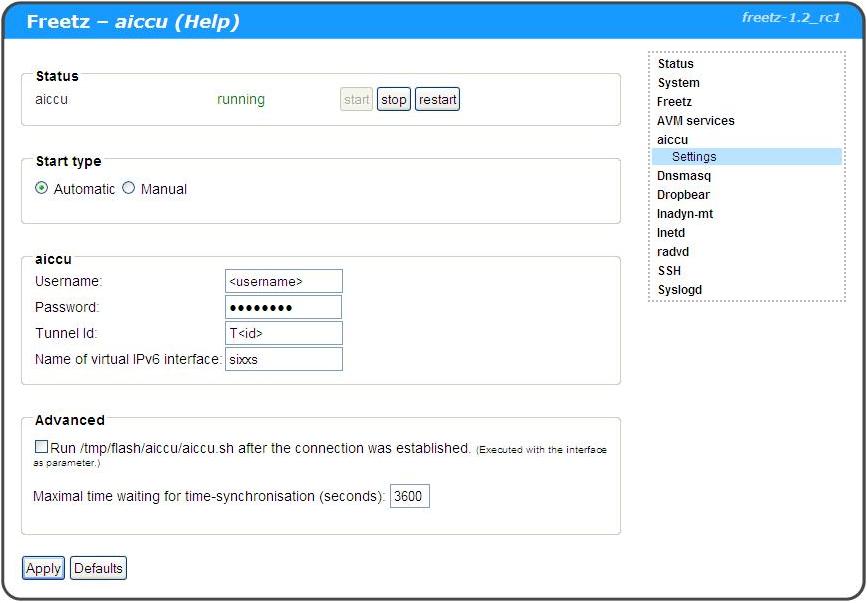
CPU usage
When IPv6 package are routed though the IPv6 tunnel over IPv4 towards Sixxs, the router is using more CPU power than it just forwards IPv4 packets out over its default route. Every IPv6 package going into the AYIYA tunnel will be signed with a sha1 hash. This additonal hashing processing takes up our precious and limited CPU resources. Some additional explanation of why AICCU takes so much CPU resources can be found here. If you have more than a 15Mbit/s download link on a 7270v3 you will probably see that you cannot use the full bandwidth, and that the web-inteface is becoming slower to respond if you get near the 10Mbit/s. This is because you are running out of CPU resources.
You can verify this with the following command:
uptime
Or:
cat /proc/loadavg
If you see an avarage load value of higher than 1:00 you know that it is the CPU limitation you are running into.
A good explanantion of how to interpret the values can be found here.
You can also use the following command:
top
This will give you more than the load avarages, and refreshes the values every 5 seconds.
Other
Note Be aware that Windows Vista and Windows 7 by default prefer IPv6 over IPv4. This will unnecessary stress the limited CPU power of the router.
Look here for a option to make IPv4 more prefered than IPv6.
